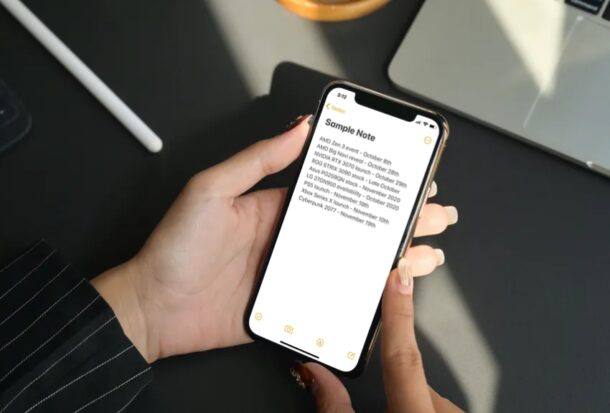I keep a lot of notes on my iPhone, for everything from story ideas to book and movie recommendations to grocery lists. Some of them, such as story ideas and article notes, can be kept for a long time; others, such as grocery lists, can be swiftly deleted.
However, you may occasionally remove essential information from your iPhone by accident. Fortunately, if you erased the Note within the last 30 days, it can still be recovered from a folder on your phone. And even if it’s been longer, there’s still a chance to get it back.
Recovering a Note from the Notes app’s “Recently Deleted” folder
If you removed the Note less than 30 days ago, it should still be in your “Recently Deleted” folder.
1. Open the Notes App.
2. Push the left (back) arrow in the top left corner, until you get to the Folders menu.
3. Tap on “Recently Deleted.”
4. Click on “Edit” in the upper right corner.
5. Dots should appear on the left of all items in Recently Deleted.
6. Tap the dot next to the Note you wish to recover.
7. Tap on “Move To…” in the lower left corner.
8. Tap on “Notes” to return it to the list with the rest of your Notes.
This will only work if the Note was removed recently (within the previous 30 days) and was not also erased from the Recently Deleted folder.
If this isn’t the case, there is still a chance of recovering lost Notes.
If you’ve set up automatic backups to iCloud, the deleted note is likely to be in at least one of the backups you’ve saved.
There’s a chance the notes will be in the backup, even whether you backup on a more spaced-out timetable or don’t.
But for any of this to work, you need to make sure that your iPhone is backing up your notes in the first place.
How to ensure your iPhone is backing up Notes to iCloud
The first step is to make sure you’re regularly backing up your iPhone to the Cloud. If you need instructions on how to do a full system restore from your backup;
1. To ensure Notes are being backed up with the rest of your iPhone, tap on Settings.
2. Tap on your profile (this should list “Apple ID, iCloud, iTunes and App Store” under your name), at the top of the Settings page.
3. Tap on iCloud.
4. Tap on Notes. It should be in the first few items. When the toggle goes over to reveal green, your iPhone is officially backing up Notes.
Click here to read more useful and interesting articles.