ERR_NAME_NOT_RESOLVED When you try to log on to a website, an error generally displays.
When this issue occurs, a notice appears stating that the web page is unavailable. You will not be able to access the website because of this issue.The ERR_NAME_NOT_RESOLVED error is caused by problems with your DNS address. The ERR_NAME_NOT_RESOLVED issue arises because your Internet DNS address is restricted for different reasons.
Try these fixes
You may not need to try all of them; simply work your way down the list until you discover one that suits your needs.
Fix 1: Clear your browser cookies
Cookies in your browser can block your Internet DNS, resulting in the ERR_NAME_NOT_RESOLVED warning.
To remedy this problem, try deleting your browser cookies.
You can do the following in Google Chrome:
1) Type “chrome://settings/clearBrowserData” in the address bar and press Enter on your keyboard.
![]()
2) Only check Cookies and other sites and plugin data. (This means you want to clear this type of data only.) Then click on Clear browsing data.
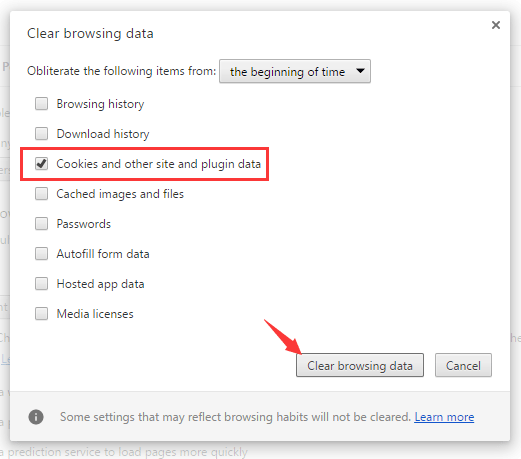
Your browser’s cookies have been deleted. You can check to see whether the issue has been resolved.
Fix 2: Flush and renew DNS
Flushing and renewing DNS is an excellent solution to resolve the ERR_NAME_NOT_RESOLVED problem because it is both simple and effective.
1) Press the Windows logo key or click the Start Menu and then type “cmd“. Right click on Command Prompt in the result and select Run as administrator.
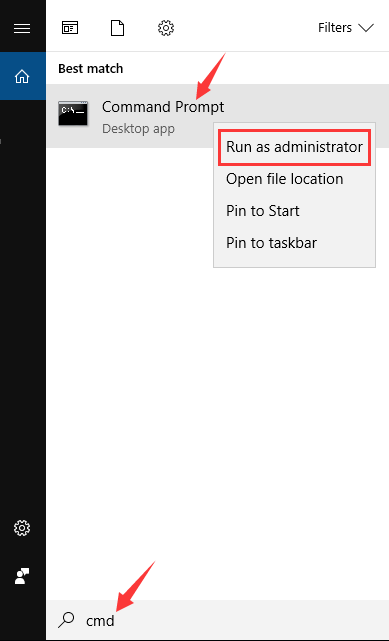
2) Type the following lines. (Press Enter after each line of code and wait for the completion of each process, and then type the next line.)
ipconfig /flushdns ipconfig /renew ipconfig /registerdns
Restart your computer after closing Command Prompt. Then check to see if the problem has been resolved.
Fix 3: Change DNS address to Google public DNS
Changing your DNS address to a public one can help you resolve DNS-related browsing issues. You can replace it to a Google-provided open DNS server address.
1) Press Win + R. Type “control” and press Enter.
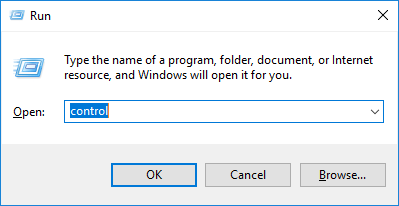
2) In Control Panel, click Network and Sharing Center.
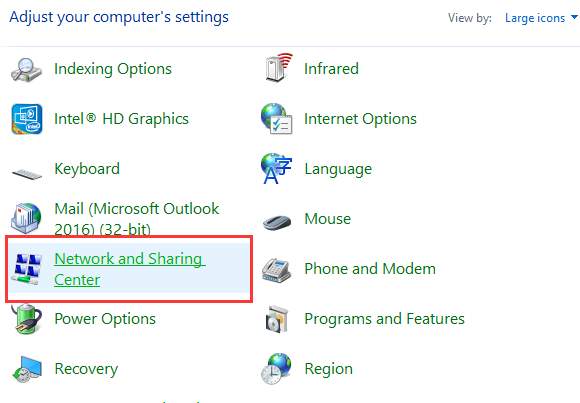
3) Click on Change adapter settings on the left pane.
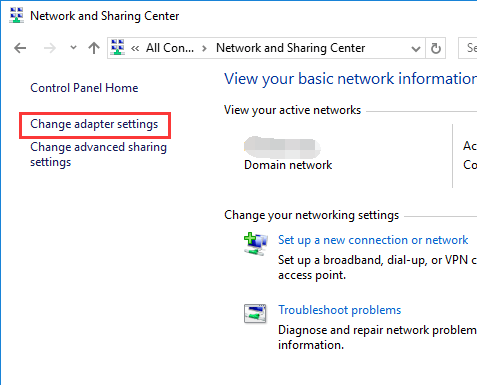
4) Right click on the connection that connect your computer to the Internet, and then select Properties.
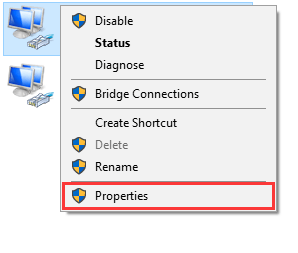
5) Select the item Internet Protocol Version 4 (TCP/IPv4), and then click on Properties.
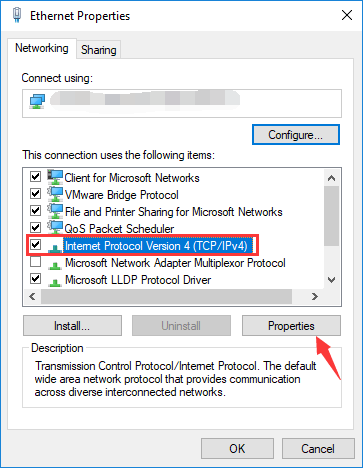
6) Select Use the following DNS server address. Enter 8.8.8.8 for Preferred DNS server and 8.8.4.4 for Alternate DNS server.
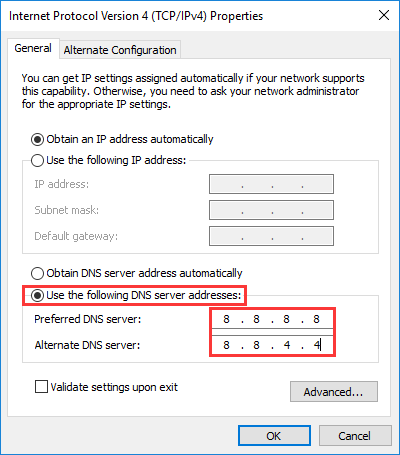
7) Click OK all the way out, then see if this method resolves the problem.
Fix 4: Check your Firewall and security software
Your firewall or security software may be blocking your network connection or browser, resulting in a DNS block error. Check your firewall and security software settings. It’s possible that you’ll need to unblock your browser and network connection. You can also try turning off your firewall or security software to see if the problem goes away.
Fix 5: Use a VPN
Your connection to the website may be disrupted, resulting in the ERR NAME NOT RESOLVED message.
To get around the interruption, you should use a VPN.
There are two ways you can set up a VPN on your computer:
Manually — Option 1–To set up a VPN connection this way, you’ll need some computer knowledge and patience, as you’ll need to connect to a VPN server and alter your connection settings step by step.
OR
Automatically-Option 2-This is the quickest and most straightforward method. It’s all done with a few mouse clicks – even if you’re a computer rookie, it’s simple.
Fix 6: Power cycle your router
It’s conceivable that the issue is being caused by a problem with your router. You might try rebooting your router to see if it helps.
1) Shut down your router completely and unplug the power cable from your router.
2) Leave it for a few minutes.
3) Plug the cable back and turn on the router. Check and see if the problem resolves.
If you have a hardware problem with your router, you should contact the manufacturer for further assistance.
Click here to read more of our How to articles.

